Setting up Einstein Discovery Stories
Einstein Discovery Stories A story is the output of the analysis made to a dataset by Salesforce Einstein Discovery. You can use stories to view a series of insights for a specific metric as well as suggestions on how to improve its outcome variable. enable you to explore insights and statistical correlations in your data. These stories are centered around business metrics, their outcomes, and the factors that influenced them. Financial Analytics provides preset stories for you to use and modify as required. The stories are generated automatically during the app creation process.
A story is the output of the analysis made to a dataset by Salesforce Einstein Discovery. You can use stories to view a series of insights for a specific metric as well as suggestions on how to improve its outcome variable. enable you to explore insights and statistical correlations in your data. These stories are centered around business metrics, their outcomes, and the factors that influenced them. Financial Analytics provides preset stories for you to use and modify as required. The stories are generated automatically during the app creation process.
Requirements
Before you create or reconfigure a Business Analytics app to use Einstein Discovery stories, ensure that you:
- Have the necessary licenses and permissions to generate an Analytics app, these requirements are listed in Configuring Financial Management Analytics.
- Have the license for Einstein Discovery enabled in your org. For more information, see the Salesforce Help.
- Have assigned the license for Einstein Analytics Plus. For more information, see the Salesforce Help.
- Have assigned the Einstein Analytics Plus Admin permission set.
- Are in Analytics Studio.
For users who only need to view the Einstein Discovery stories, ensure they have the following requirements:
- Have assigned the Einstein Analytics Plus User permission set.
- Have assigned the licenses and permissions detailed in Configuring Financial Management Analytics.
Limitations
One important aspect of the Einstein Discovery stories is that they enable you to explore potential outcomes through the use of predictive models. Predictions explore possibilities such as what might happen in the future if a trend continues, they can also provide you with insights on which factors had a major impact on your data. However, to enable this level of analysis, the model requires a minimum amount of data to generate meaningful predictions. To satisfy this requirement, ensure you have a minimum of 400 rows of data records related to the business metric you are interested in using in the Discovery story. If fewer than 400 rows of data are available when the story is generated, some advanced functionality such as Why it Happened, What Could Happen, and What is the Difference charts, as well as the Model visualization might be disabled until enough data is available.
Adding Custom Fields to a Discovery Story
The Einstein Discovery stories provided with Business Analytics already contain the fields you need to start gathering insights and acting upon their predictions. However, you can also customize the stories to tailor them to your specific business requirements by adding extra Accounting fields or custom fields as needed. To do so:
- From the story, click Edit Story to open the field customization window.
- [Optional] If you added new fields to the dataset after the story was created, click Refresh Field Options to open the field customization window.
- Select the fields you want to include in the Einstein Discovery Story.
- Click Update Story.
Additionally, if you want to include custom fields you need to include them in the dataflow during the App creation process. For more information including custom fields in the Financial Analytics dataflow, see the corresponding configuration wizard questions in Creating an App from the Financial Analytics Template.
For more information about Einstein Discovery stories in Financial Analytics, see Using Einstein Discovery Stories in Financial Analytics.
See the Salesforce Help for general information about using Einstein Discovery Stories in Analytics.
Deploying a Story Model
To enable you to use a story model to make predictions and recommendations based on your data, you can deploy the model for any Financial Analytics stories.
To deploy a story model:
- From the Story page in Analytics Studio, click
 .
. - Select Deploy Model.
- Follow the Salesforce Deploy Model setup wizard instructions. For more information, see Deploy Models in the Salesforce Help.
Embedding a Model in a Lightning Page
You can see a model's predictions in the specific context for each record. To do so, embed the model in a Lightning page.
Before you embed a model in a Lightning page, ensure that:
- Your model is deployed.
- You have access to the model visualization in the Stories tab of the Analytics Studio.
To embed the model in a Lightning page, follow the instructions specified by Salesforce in "Add Einstein Predictions to a Lightning Page". These instructions can be accessed from the Salesforce Help.
The Financial Analytics pre-set stories and their respective models are tailored to be embedded in specific record pages. The following table indicates the optimal record page to embed each story model.
|
Story Model |
Record Page |
Example |
|---|---|---|
| Days to Pay | Account |
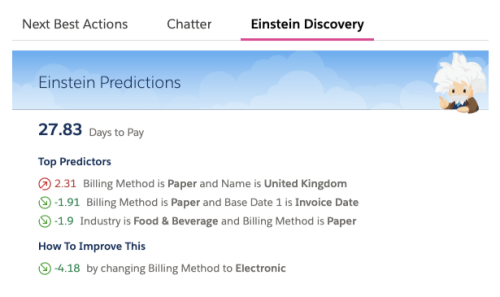
|