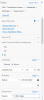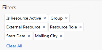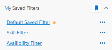You can use filters in the Filters panel to find resources or projects. Results are returned that match the search criteria you set. For example, projects with a particular status in a specific region, or resources with a certain skill in a certain group. You can add multiple filter attributes to particular individual filters. For example, region 1, region 2, and region 3 filter attributes in the Region filter.
Filter Summary
Any individual filters that are currently selected display in the Filter Summary of the Filters panel. For example, Account ID, Department, or Email. You can remove individual filters from the Filter Summary and this action clears the corresponding filter. You can Reset All filters in the Filter Summary and this action resets the Filters panel. If there are no selected filters, Reset All does not display in the Filter Summary.
Customizing Filters
You can use custom field sets for adding custom fields you have created yourself for use as filters in planners. Standard Contact and Project object fields that you add to custom field sets do not display as filters in planners. See Customizing Columns And Filters For more information about customizing filters.
Saving Filters
You can create and save multiple groups of filters.
For more information, see Managing Saved Filters.
Filter Types
You can use the following types of filters to find resources or projects:
|
Values |
Examples | ||
|---|---|---|---|
| Availability | Filters on a resource's availability using a numeric value and a logical numerical operator value. Results are calculated by the Utilization Engine. Enter a unit, a numerical operator, and a positive value. |
|
A resource is available for 10 hours. |
| Boolean | Filters on a field and returns a true or false result, or all results. Selecting All resets the filter and criteria is not applied. |
|
Is Resource Active field on a resource's Contact record. |
| Date | Filters on a date value field. If you select the Between operator, any record with a value between the start and end dates are returned. |
|
The Start Date field on the Project record. |
| Numerical |
Filters on a numeric value field using a logical operator value. Enter a positive value in the box, or use the + Plus and - Minus buttons. |
|
The value of the Planned Hours field is greater than 20 on the Project record, or the Hierarchy Depth equals 2. |
| Picklist | Filters on a lookup field to another object. Includes a “include sub-levels” option if the lookup is to a region, practice or group. | The Region field on the Project record. | |
| Skill |
Filters on a resource's skills and skill rating. You can include multiple skills with logical operators for each individual skill rating. |
|
See Combining Filters. |
| String |
Filters on a string value field using a logical operator value, for example, the name of a project or a department. Multiple attributes, such as filtering on more than one name in the Full Name filter, must be comma-separated. For example: Bob Riley, Mary Jones, Francis Smith. |
|
The Department field on the resource's Contact record. |
Combining Filters
You can combine multiple filters using And logic. Within each filter, you can combine different filter criteria you have selected using Or logic.
| Type | Description | Example |
|---|---|---|
| And | Combine multiple filters by using an And relationship between each one. | Region 1 And Project Manager Role And Account 1 |
| Or | Define Or relationships between available attributes in an individual filter. | Region 1 Or Region 2 Or Region 3 |
Understanding Or and And Relationships Between Skills in the Skill/Certification Name Filter
You can define Or/And relationships between skills in the Skill/Certification Name filter.
Or Relationship Between Skills
To add a single skill, click Add Skill. If you want to add more skills that have an Or relationship between each other, click Add Skill (Or). For example, if you are searching for resources with either Javascript or Python programming skills. Clicking Add Skill (Or) to include additional skills always defines an Or relationship between skills within a Skill Group.
And Relationship Between Skills
Skill groups contain skills that have an Or relationship between them. However, if you add more than one skill group by clicking Add Skill (And), an And relationship is created between the different skill groups.
Example
If you search for resources whose skills include Javascript Or Python And C# programming languages:
- Javascript or Python is an Add Skill within one skill group.
- C# programming is added within a new skill group.
- When multiple skill groups are defined, an And relationship is created between them.
Skill Sets
Skill sets provide a way to group the required skills needed for particular roles or tasks within an organization. Skills can be added to the Skills/Certification Name filter individually, or they can be populated from skill sets available on the org. For more information, see Creating Skill Sets. The ability to add skills from skill sets is available as a secondary option called Load Skill Set on the Add Skill, Add Skill (OR) and Add Skill (AND) split buttons.
Using Match Any and Match All Options
When you have selected the Load Skill Set option, you can choose a skill set. You can also select one of the following to determine how the skills populate from the selected Skill Set:
| Option | Description |
Example |
|---|---|---|
| Match Any | All skills from the skill set will be added using OR logic. | Skills from the Backend Developer Skill Set added as SOQL or Node.js or Apache. |
| Match All | All skills from the skill set will be added using AND logic. | Skills from the Frontend Developer Skill Set added as Javascript and CSS and HTML. |
When skills are added from skill sets, they are automatically populated with the Greater or Equals logical operator, and a search is done for any skill rating. You can amend these using the drop-down options available.
Getting Started With Filters
See the following to get started with filtering:
| Description | Link |
|---|---|
| Filter resources and projects. | Filtering Resources or Projects |
| View a list of filter criteria based on fields on the project. | Project Planner Filters |
| View a list of filter criteria based on fields on the resource. | Resource Planner Filters |
| Create custom columns and fields for filter criteria. | Customizing Columns And Filters |
| Customize Resource and project Planner settings and preferences. | Resource and Project Planners Settings and Preferences |
 SECTIONS
SECTIONS