Exporting and Importing Definitions and Mappings
To export a bank format definition and corresponding bank format mappings file to the Bank Formats Bank Files folder in the Documents Library:
- Click the Bank Format Export/Import tab.
- In the Export section, select the bank format mappings file that you want to export. The corresponding definitions file will be exported at the same time.
- Click Export To.
Viewing and validating your JSON files
You can view and validate your bank format definitions and mappings using a JSON validator such as JSONLint.
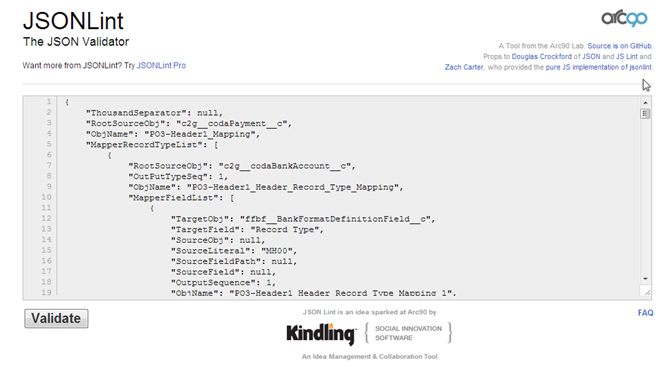
Importing Custom Definitions and Mappings
- Import a suitable Bank Format Definition (JSON file).
- Import a corresponding Bank Format Mapping (JSON file).
Sample definitions and mappings are available from Xtra.
To import a bank format definition file into your organization:
- Ensure that the external ID value in your definition file is unique within the target organization. If not, edit it first. We recommend that the names are unique and match those used in the corresponding mapping file.
- Ensure that all the external ID values in the bank format mapping file match those in the bank format definition file.
- Click the Bank Format Export/Import tab.
- In the Import section, click Browse to select the file that you want to import.
- Select the appropriate definition file and click Open.
- Click Import From.
The new bank format definition is available for you to view via the Bank Format Definitions tab.
To import a bank format mapping file into your organization:
- Click the Bank Format Export/Import tab.
- In the Import section, click Browse to select the file that you want to import.
- Select the appropriate mapping file and click Open.
- Click Import From.
The new bank format mapping is available for you to view via the Bank Format Mappings tab.
 SECTIONS
SECTIONS