Sorting
You can sort the grid by the data in a particular column by clicking on that column's heading. This sorts text data alphabetically and numerical data in ascending order. To reverse the sort order, click the column heading a second time.
Searching
To search for a transaction, enter a significant part of its header or line item details into the appropriate Search field in the header. If the criteria matches one or more transaction lines, they are displayed in the associated grid.
To redisplay all retrieved transactions after a search, clear the search criteria. The  icon (or Esc key) quickly clears the search criteria field.
icon (or Esc key) quickly clears the search criteria field.
The scope of the search is limited to fields on the transaction and transaction line item objects of the following types: text, number, date, formula and lookup.
 Using Classic
Using Classic
Sorting
You can sort the grid by the data in a particular column by clicking on that column's heading. This sorts text data alphabetically and numerical data in ascending order. To reverse the sort order, click the column heading a second time.
Searching
To search for a transaction, enter a significant part of its header or line item details into the appropriate Search field in the header and click Search (or Enter key). If the criteria matches one or more transaction lines, they are displayed in the associated grid.
To redisplay all retrieved transactions after a search, clear the search criteria and click Search again. The  icon (or Esc key) quickly clears the search criteria field.
icon (or Esc key) quickly clears the search criteria field.
The scope of the search is limited to fields on the transaction and transaction line item objects of the following types: text, number, date, formula and lookup.
For an alternative way to search for a transaction within the current web page, press Ctrl-F (Windows) or Cmd-F (Mac) to activate the browser's Find bar. See the browser Help for more information. This option allows you to find transactions using any of the transaction's details, but is limited to those on the current web page.
Paging
To navigate between pages, use the paging controls (arrow heads representing First Page, Previous, Next and Last Page respectively) in the footer.
To change the number of transaction lines displayed in the list, decrease or increase the number in the Items Per Page drop-down box.
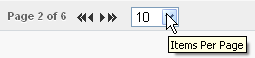
Collapsing a pane
If you want to collapse (hide) a particular pane in a split screen, to see more columns in the other for example, click the pane divider icon.

To show the hidden pane, and return to a split screen, click the remaining pane divider icon.
