Plan Fields
Here is a description of the fields on the Plan object.
Key: * – Mandatory field
| Field | Description | |
|---|---|---|
| Analytics Value | Search and select the available values from Analytics of the Dimension selected in the Dimension column. | |
| Data Source | The Extended Planning and Analysis data source which this plan is related to. | |
| Data Source Description | The information about the data source. | |
| Default Scenario | The default scenario of the plan. This scenario is displayed by default when you open the plan. | |
| Description | The description of the plan. | |
| Dimension | Search and select the dimension from the dataset to map the Analytics value. | |
| Dimension 1 - 12 | The first to the twelfth dimension that is used in this plan. The Dimension 1 field is mandatory. | |
| Dimension Value Mappings | Stores the mapping of plan values in JSON format to retrieve data from a related dataset. | |
| Locking Job | For Certinia internal use only. | |
| Measure 1 - 6 | The first to the sixth measure that is used in this plan. The Measure 1 field is mandatory. | |
| New Value | The new value to map the Analytics value. | |
| Plan Name | * | The name of the plan. |
Filter Configuration
| Fields | Description | |
|---|---|---|
| Dimension | The dimension to be applied to the filter configuration. | |
| Operator |
The operator logic to be applied for the filter configuration for the plan. Supported Operators:
|
|
| Value | * |
The value for the filter that matches your filter logic. |
Formula Builder
Quick Actions and Buttons
The Buttons are displayed on the Plan Builder page
| Buttons | Description |
|---|---|

|
Enter the dimension name in the Search Dimension field and select it from the list. |

|
Enter the measure name in the Search Measure field and select it from the list. |
| Back to Dimensions List | Navigates dimensions to the Dimensions list. |
| Back to Measures List | Navigates measures to the Measures list. |
| Move to Next Position | Shifts the position of a dimension or measure to the next position. |
| Move to Previous Position | Moves the position of a dimension or measure to the most recently selected position. |
| Save | Saves the plan structure with dimensions and measures. |
| Send to Dimension Columns | Sends the dimension from the Dimensions List to the Dimension column. |
| Send to Dimension Rows | Sends the dimension from the Dimensions List to the Dimension row. |
| Send to Measures | Sends the measures from the Measures List to the Measure column. |
The Quick Actions and Buttons are displayed on the Plan Lines and Formula Builder page.
|
Buttons/ Icons |
Name | Description |
|---|---|---|
| Add Condition | Adds multiple filter configurations for the plan. | |

|
Search Plans | Enter the plan name in the Search Plan field and select it from the drop-down list. |
|
|
Show All Comments | Displays all the comment threads in the plan scenario. For more information, see Cell Comments in Plans. |

|
Undo | Undo an action on the Plan Lines tab toolbar. |

|
Redo | Redo an action on the Plan Lines tab toolbar. |

|
Add Row / Add Column |
Adds rows and columns to the dimensions and measures. |

|
||
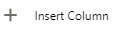
|
||

|
Add Total Row / Add Total Column | Adds total rows and columns to the dimensions and measures. |
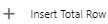
|
||
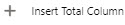
|
||

|
Delete
Delete Row / Delete Column |
|
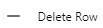
|
||
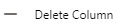
|
||
| New Row | Adds rows to the dimensions. | |
| New | Creates a new plan. | |
| Save | Saves the plan with dimensions and measures and any applicable calculations. | |
| Delete Plan | Allows you to delete a plan. | |
| Send to Analytics | Allows you send a plan to Analytics. |
 SECTIONS
SECTIONS