PSA Utilization Summary Dashboard
The PSA Utilization Summary dashboard enables you to:
- View the Total Utilization percentage KPI.
- View the PSA scheduled hours.
- Compare the scheduled hours with the actual hours logged.
- See which resource has been over or under allocated and the utilization rate for the resource.
This dashboard is created as part of the PS Cloud Advanced Analytics app and displays data from the Utilization Results dataset. For more details of the fields used by the PSA Utilization Summary dashboard, see Utilization Results Dataset PS Cloud Analytics Output Fields.
PSA Utilization Summary Dashboard Guide
The PSA Utilization Summary dashboard displays:
- Data for the current fiscal quarter by default
- Only current region, practice and group values for resources
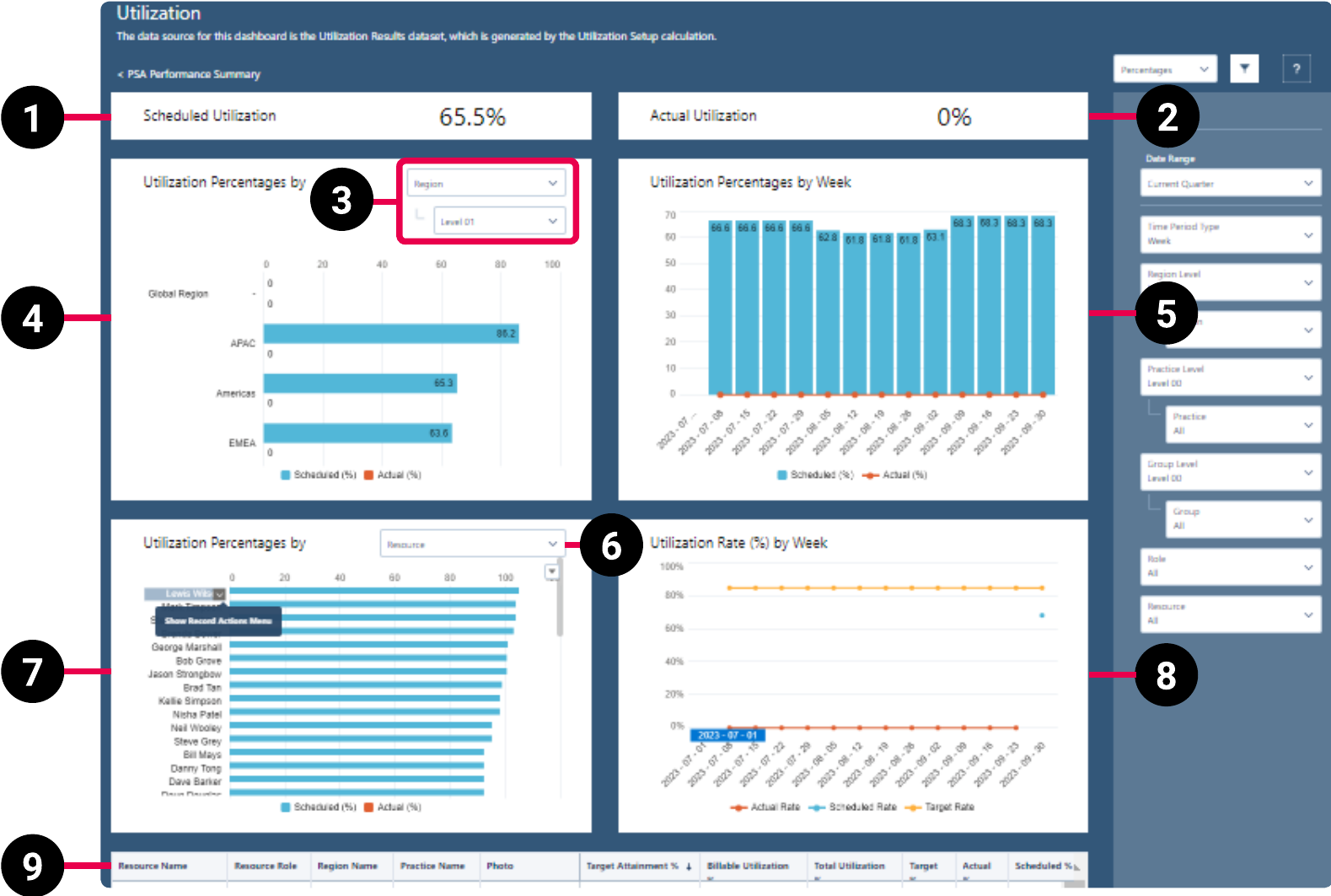
|
Element Number |
Name |
Description |
Calculation |
Referenced Calculation |
Source Dataset |
|||
|---|---|---|---|---|---|---|---|---|
| 1. | Scheduled Utilization KPI |
Total scheduled utilization as a percentage. |
Scheduled Utilization = (Billable Assignment Hours + Credited Assignment Hours) / (Calendar Hours - Time Excluded Assignment Hours)
|
None | Utilization Results Dataset PS Cloud Analytics Output Fields | |||
| 2. | Actual Utilization KPI | Total actual utilization as a percentage. Includes actual and billable hours. |
Actual Utilization = ( |
None | ||||
| 3. | View By Picker for Utilization Percentages By RPG Bar Chart | Defines the data displayed in the Utilization Percentages By RPG bar chart. | Utilization grouped by region and selected level. | Displays utilization by region. | ||||
| Utilization grouped by practice and selected level. | Displays utilization by practice. | |||||||
| Utilization grouped by group and selected level. | Displays utilization by group. | |||||||
| 4. | Utilization Percentages By RPG Bar Chart |
Displays the total scheduled and actual utilization as a percentage for the value selected in the view by picker (3). |
Scheduled (%) = sum( |
Scheduled Hours = (sum(Billable Assignment Hours) + sum(Credited Assignment Hours)) / (sum(Calendar Hours) - sum(Time Excluded Assignment Hours)) |
||||
Actual (%) = sum(Actual Hours) as a percentage. |
Actual Hours = (sum(Billable Timecard Hours) + sum(Credited Timecard Hours)) / (sum(Calendar Hours) - sum(Time Excluded Timecard Hours)) |
|||||||
| 5. | Utilization Percentages By Week Bar Chart | Displays the total scheduled and actual utilization as a percentage by week. |
Scheduled (%) = sum( |
|
||||
Actual (%) = sum(Actual Hours) as a percentage, grouped by week. |
Actual Hours = (sum(Billable Timecard Hours) + sum(Credited Timecard Hours)) / (sum(Calendar Hours) - sum(Time Excluded Timecard Hours)), grouped by Time Period Type = Week |
|||||||
| 6. |
View By Picker for Utilization Percentages By Resource or Role Bar Chart |
Defines the data displayed in the Utilization Percentages By resource or role bar chart. |
Resource | Displays data by resource. | ||||
| Role | Displays data by role. | |||||||
| 7. | Utilization Percentages By Resource or Role Bar Chart | Displays the total scheduled and actual utilization as a percentage for the value selected in the view by picker (6). | Scheduled (%) = sum(Scheduled Hours) as a percentage, grouped by resource or role. |
|
||||
|
Actual (%) = sum( |
Actual Hours = (sum(Billable Timecard Hours) + sum(Credited Timecard Hours)) / (sum(Calendar Hours) - sum(Time Excluded Timecard Hours)), grouped by Resource or Role. |
|||||||
| 8. | Utilization Rate (%) By Week Line Chart | Displays actual, scheduled, and target utilization rates as a percentage by week. | Actual Rate = (Billable Timecard Hours + Credited Timecard Hours) / (Actual Calendar Hours - Time Excluded Timecard Hours)
|
None | ||||
Scheduled Rate = (Billable Assignment Hours + Credited Assignment Hours) / (Scheduled Calendar Hours - Time Excluded Assignment Hours) |
|
|||||||
Credited Assignment Hours = sum(Credited Assignment Hours) |
||||||||
Time Excluded Assignment Hours = Time Excluded Assignment Hours |
||||||||
Target Rate = Utilization Target Hours / Calendar Hours |
None | |||||||
| 9. | Utilization Targets by Resource List | Displays utilization of resources by target attainment percentage, billable utilization, total utilization, target, actual, and scheduled percentage. |
Target Attainment % = (sum( |
|
||||
Billable Utilization = (sum(Billable Timecard Hours) + sum(Billable Assignment Hours)) / (sum(Calendar Hours) - sum(Time Excluded Timecard Hours) - sum(Time Excluded Assignment Hours)), grouped by Resource Name, Resource Role, Region Name, Practice Name, and Group Name. |
||||||||
Total Utilization = (sum(Billable Timecard Hours) + sum(Billable Assignment Hours) + sum(Credited Timecard Hours) + sum(Credited Assignment Hours)) / (sum(Calendar Hours) - sum(Time Excluded Timecard Hours) - sum(Time Excluded Assignment Hours)), grouped by Resource Name, Resource Role, Region Name, Practice Name, and Group Name. |
||||||||
Target = sum(Utilization Target Hours) / sum(Calendar Hours), grouped by Resource Name, Resource Role, Region Name, Practice Name, and Group Name.
|
||||||||
Actual = (sum(Billable Timecard Hours) + sum(Credited Timecard Hours)) / (sum(Calendar Hours) - sum(Time Excluded Timecard Hours)), grouped by Resource Name, Resource Role, Region Name, Practice Name, and Group Name. |
||||||||
Scheduled % = (sum(Billable Assignment Hours) + sum(Credited Assignment Hours)) / (sum(Calendar Hours) - sum(Time Excluded Assignment Hours)), grouped by Resource Name, Resource Role, Region Name, Practice Name, and Group Name.
|
 Managing Filters
Managing Filters
Your filter selections determine the data displayed on the dashboard. To set or change your filters, use the following drop-down options:
- Time Period Type: select the time period type you want to group the data by. Only the time period types available for the selected utilization calculation are displayed. For example, if you create and select a calculation that uses both weekly and monthly time period types, you can only select between those two time period types for this filter.
- Date: select the time period you want to view data for. You can select between fiscal year, fiscal quarter, calendar year, calendar quarter, calendar month, and day. You can also select all time or custom to input the time period of your choosing.
- Region: select the region, according to your PSA region associated with the resource, practice, and group settings, you want to view data for.
- Practice: select the practice, according to your PSA region associated with the resource, practice, and group settings, you want to view data for.
- Group: select the group, according to your PSA region associated with the resource, practice, and group settings, you want to view data for.
- Resource: select the resource by name whose related scheduled utilization you want to view the data for. You can also select All to view data from all scheduled utilization.
- Role: view your scheduled utilization data by grouping it according to the roles the assigned resources have. You can also select All to view data from all scheduled utilization.
For more information about dashboard functionality, see Using the Dashboards Charts.