PSA Project Billings Dashboard
The PSA Project Billings dashboard enables you to:
- View the total value available to bill for your project. This is a sum of timecards, milestones, expenses, and miscellaneous adjustments that are billable but have not yet been billed to the customer. The bars are segmented by billing status to show the value of business records that are unbilled, on hold for billing, or have billing events pending release.
- View an aging summary of the value available to bill for business records that ended up to 30, 60, 90, 120, 120+ days ago. The bars are segmented by billing status to show the value of business records that are unbilled, on hold for billing, or have billing events pending release.
- View a detailed breakdown of business records that are billable but have not yet been billed to the customer.
The dashboard is created as part of the PS Cloud Core Analytics app and displays data from the Project Reporting dataset. For more details of the fields used by the dashboard, see Project Reporting Dataset Output Fields.
We recommend you embed the dashboard on a new tab of your project Lightning page. For instructions on how to do this, see Adding the PSA Project Billings Dashboard to the Project Lightning Page.
PSA Project Billings Dashboard Guide
The dashboard contains the following elements. All values are shown in project currency when the dashboard is embedded on the Project Lightning Page.
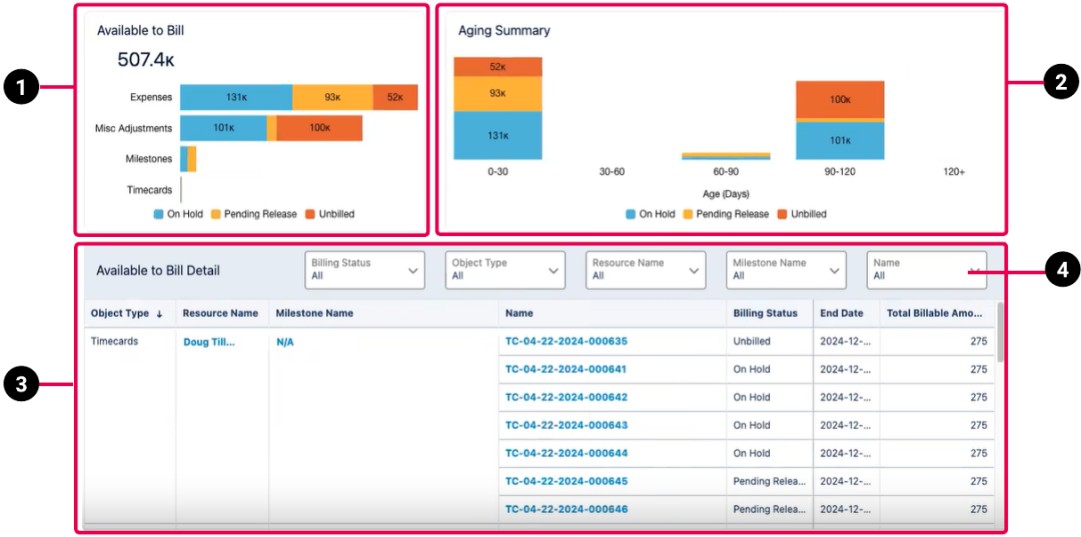
|
Element Number |
Name |
Description |
Calculation |
|---|---|---|---|
| 1 | Available to Bill Bar Chart |
Displays the total amount available to bill (segmented by billing status) for timecards, milestones, expenses, and miscellaneous adjustments in your project. You can facet the data displayed in the dashboard by clicking on a segment for one of the object types. For example, click the On Hold segment for expenses to have the dashboard display only information about expenses that are on hold for billing. |
This value is a sum of A business record is only included in this data if its |
| 2 |
Aging Summary Bar Chart |
Displays the values available to bill (segmented by billing status) for business records that ended up to 30, 60, 90, 120, 120+ days ago. You can facet the data displayed in the dashboard by clicking on a segment for one of the aging buckets. For example, click the On Hold segment for 30-60 days to have the dashboard display only information about business records in the 30-60 days aging bucket that are on hold for billing. |
Each bar shows the sum of the Aging starts from the following dates for the different types of business record:
A business record is only included in this data if its |
| 3 | Available to Bill Detail |
Provides a detailed view of the individual business records that are available to bill. Drillable cells are highlighted in bold blue text. |
End Date is derived from the following dates for the different types of business record:
A business record is only included in this data if its |
| 4 | Filter Panel |
Filters the data in the Available to Bill Detail grid. The filter options are:
These filter options have no effect on the data displayed in the Available to Bill and Aging Summary bar charts |
When the dashboard is embedded on the Project Lightning Page, only filter values relevant to the current project are available. If you facet the data by clicking in the Available to Bill or Aging Summary bar charts, the filter values available reflect whatever is faceted on. |
 SECTIONS
SECTIONS