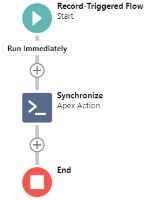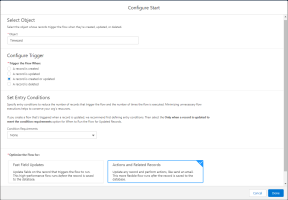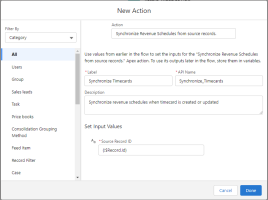If Revenue Management is configured to generate recognition schedules, you can set up a Salesforce flow so that when a source record is created or updated, the synchronize process runs to create or update its recognition schedule. This means that the source record's recognition schedule is updated immediately without you needing the run the synchronize process separately.
Here is an outline of the flow you will be building. (Click the image to expand it.)
Before You Begin
Before you begin, Revenue Management must be configured to generate recognition schedules. For more information, see Getting Started with Recognition Schedules.
Creating the Flow
In these instructions, you must specify your source object. For illustration purposes, these instructions use PSA' s Timecard as the source object.
- From Setup, navigate to Flows. Create a new flow of type Record-Triggered Flow.
- On the Configure Start window, set:
Object: Timecard
Trigger the Flow When: A record is created or updated
Set Entry Conditions: None
Optimize the Flow for: Actions and Related Records - Click Done.
- Click the + symbol between the Start Icon and the End icon, then choose to add an Action element.
- Complete the New Action window as follows:
Action: Synchronize Recognition Schedules from source records
Label: Synchronize Timecards
API Name: Synchronize_Timecards
Description: Synchronize recognition schedules when timecard is created or updated
Set Input Values: {!$Record.Id} - Click Done.
- Save your flow then click Activate.
Now when you create or update a timecard, the synchronize process runs to create or update the recognition schedules for that source record.
 SECTIONS
SECTIONS