Setting up Accounts Payable Automation
To set up Accounts Payable Automation, you must complete the following tasks:
- Setting up the Remote Site Settings
- Setting up Accounts Payable Automation
- Assign the Scanned Payable Documents record page
Prerequisites
The Scanned Document Configuration Settings is a protected custom setting and must be configured by Certinia Support.
This setting controls access to Accounts Payable Automation and your environments.
Setting up the Account and Company related fields with accurate information is necessary to increase the Success Rates of the scan process. Otherwise, the related fields could not be scanned, causing errors in the process. For more information, see the Populating the Account Lookup Field and Populating the Company Lookup Field sections.
Setting up the Remote Site Settings
The DocHorizon remote site setting is configured by Customer Support for your sandbox or production environment. Ensure that the remote site setting required for the scanning process of invoices has been set up correctly during installation. To do this:
To receive invoices to a specified email address, you can configure the email services in one or both of the following ways:
- Setting up a Shared Generic Email Address for All Companies
- Setting up a Company-Specific Email for Each Company
You can also have a generic email address for some companies and a company-specific email for other companies.
Setting up a Shared Generic Email Address for All Companies
To set up an email service using a generic email address for all companies:
- Navigate to Setup and then Email Services and click New Email Service.
- Create the email service using the FDN Managed "ScannedPayableDocumentEmailService" global apex class for Accounts Payable Automation.
- Ensure that the Accept Attachments field is set to Binary attachments only.
- Click Save and New Email Address to create a generic email address for all companies, using the Email Address Name field. You can use your company or organization name for this field.
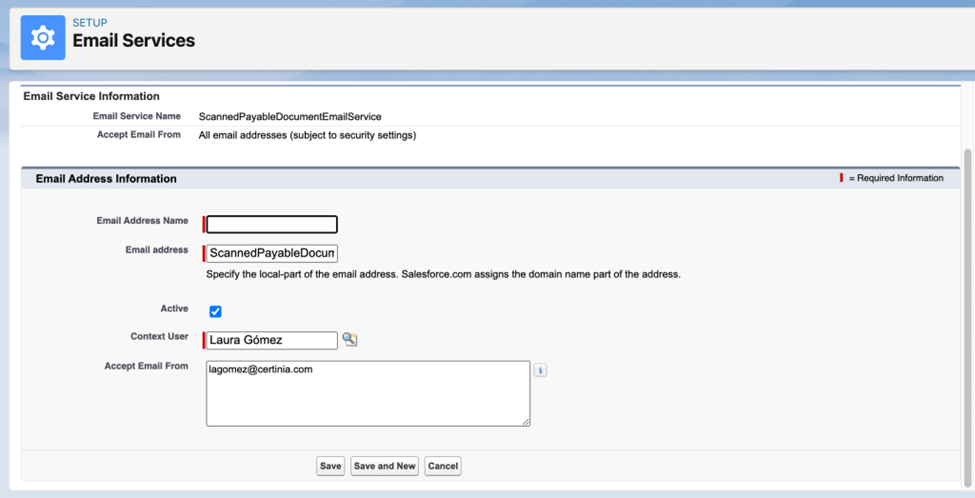
Vendor invoices for all companies are sent to this email address. The OCR scanner identifies the company and the Scanned Payable Documents are created for that company accordingly.
Salesforce generates a long and complex email address. You can create a vendor-facing email address to share with vendors or your Account Payable users and set up a forwarding rule to the Salesforce generated email address.
For more information on Defining an email address, see the Salesforce Help.
Setting up a Company-Specific Email for Each Company
To set up an email services using a specific email address for all companies:
- Set up Email Services as mentioned in steps 1 to 3 above.
- Navigate to your company record. In the Scanned Payable Document Email field on the record page of the company for which you want a specific email, enter the specific email Address.
- Repeat steps 1 and 2 for each company.
For more information on Email services, see the Salesforce Help.
Additional Considerations for Sandbox or Production Environments
If you want to configure a sandbox or production environment for testing, you must ensure that the following are correctly configured:
- Protected Custom Settings
- Remote Site Settings
Protected Custom Settings
The Scanned Document Configuration Settings must be configured by Certinia Support for your sandbox or production environment.
Permission Sets
Ensure that the following permission sets are assigned to the context user of the email service, when setting up the Accounts Payable Automation.
- FDN - Manage Scanned Payable Invoice
- Accounting - Payable Invoice
As a context user, you must ensure that the Field Level Security permission checks are applied to the email service provider, so that it works correctly while setting up the Accounts Payable Automation..
-
Set the Field Level Security Permissions on the Project Lookup field on the Scanned Payable Document object to grant read access to the Project field for at least one of the context user’s permission sets. This permission set is usually associated with PSA.
-
Set the Field Level Security Permissions on each of the Dimensions 1-4 Lookup fields on the Scanned Payable Document object to grant read access to the Project field for at least one of the context user’s permission sets. This permission set is usually associated with Accounting.
 SECTIONS
SECTIONS