PSA Project Burnup Dashboard
The PSA Project Burnup dashboard enables you to:
- View project scope and how much work has been delivered and billed
- Compare your project's billings to the budget over the duration of the project
- Compare your project's hours to the planned hours over the duration of the project
- Get a breakdown of your project's billed hours, milestones, expenses, and miscellaneous adjustments by month
The dashboard is created as part of the PS Cloud Core Analytics app and displays data from the Billings dataset. For more details of the fields used by the PSA Project Burnup dashboard, see Billings Dataset PS Cloud Analytics Output Fields.
You can configure the dashboard to choose whether the current month is displayed as scheduled or actual data in the Project Trend Prediction chart. For more information, see Using the PSA Project Burnup Dashboard Configuration Page.
We recommend you embed the dashboard on a new tab of your project Lightning page. For instructions on how to do this, see Embedding the PSA Project Burnup Dashboard.
PSA Project Burnup Dashboard Guide
The charts in the PSA Project Burnup dashboard group the estimates vs actuals (EVAs) data from the billings dataset using their related time period type. By default the dashboard gives preference to the month time period type. If this is not available, it uses the following priority:
- Month (Default)
- Week
- Quarter
- Year
- Other
The dashboard contains the following elements.
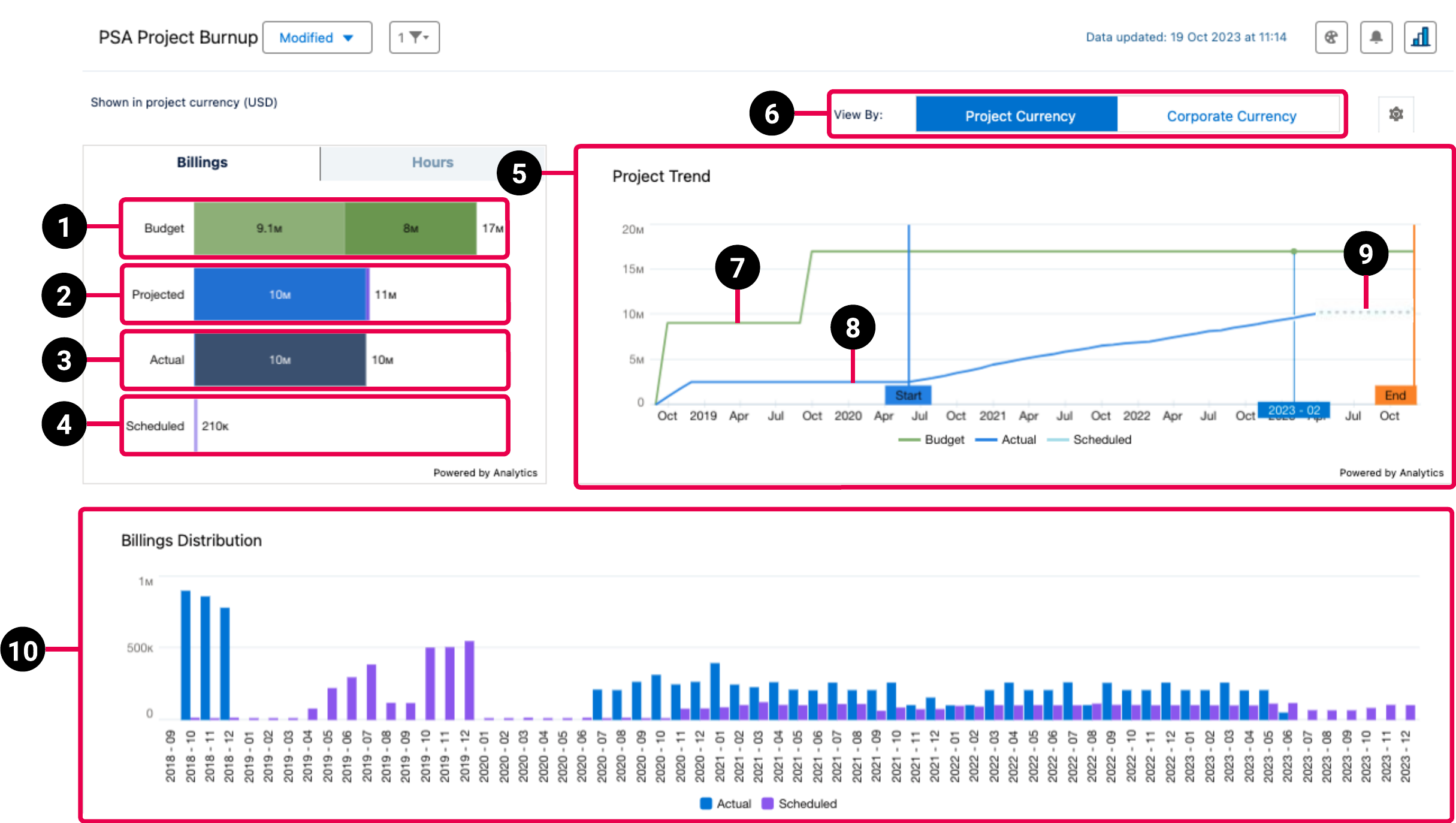
|
Element Number |
Name |
Description |
Calculation |
Referenced Calculation |
Source Dataset |
|---|---|---|---|---|---|
| 1. | Budget |
Total amount of the project’s budget records, including the following budget types and their respective change requests:
The change requests for each type contributes to the total cumulative budget. For example, the budget for a project with a budget type of customer purchase order is 50,000 USD. If you add a customer purchase order change request for 10,000 USD, the total cumulative budget of 60,000 USD is displayed on the dashboard. |
Billings Value grouped by subtype, filtered by record type = Budget | Budget billings value is taken from the Amount field on the budget record. |
Billings For more information, see Billings Dataset PS Cloud Analytics Output Fields. |
| 2. | Projected | Total projected billings amount for the project. | Actual + Scheduled | None | |
| 3. | Actual |
Actual billings to date on the project, broken down by type, as follows:
|
Billings value grouped by record type and filtered by subtype = Actual |
Billings value is taken from the following fields for each record type:
|
|
| 4. | Scheduled |
Remaining scheduled billings for future periods only, broken down by type, as follows:
|
Billings value filtered by subtype = Scheduled Note: See Help topic ‘Billings Flow Intermediate Processing’ for notes on currency handling for Billings Value (ValueBillings) |
Scheduled billings value is taken from the Est. Vs Actuals object and is calculated as follows:
|
|
| 5. | Project Trend Line Chart | Cumulative view of actuals and future scheduled values compared against the total budget for the duration of the project. | None | None | |
| 6. | Project Currency/Corporate Currency | View project burnup data in project currency or corporate currency. | None | None | |
| 7. | Budget line | Total budget for the project, including change orders. | Billings Value grouped by subtype, filtered by record type = Budget | Budget billings value is taken from the Amount field on the budget record. | |
| 8. | Actual line | Cumulative actuals to date. | Billings value grouped by end date, filtered by subtype = Actual |
End Date is taken from the following fields for each record type:
|
|
| 9. | Scheduled line | Shows scheduled values for future periods only. |
Billings value grouped by end date, filtered by subtype = Scheduled. This is a cumulative value. |
Scheduled billings value is taken from the Est. Vs Actuals object and is calculated as follows:
|
|
| 10. | Billings Distribution bar chart |
Periodic view of billings amount for actuals and scheduled values. The actuals and scheduled values include subcategories and they are the same as that of KPIs. For more information on KPIs, see Project Burnup Plus Dashboard KPI Subcategories in. |
Billings value grouped by end date (by month) and subtype, filtered by type ≠ Budget |
Billings value is taken from the following fields for each record type:
End Date is taken from the following fields for each record type:
|
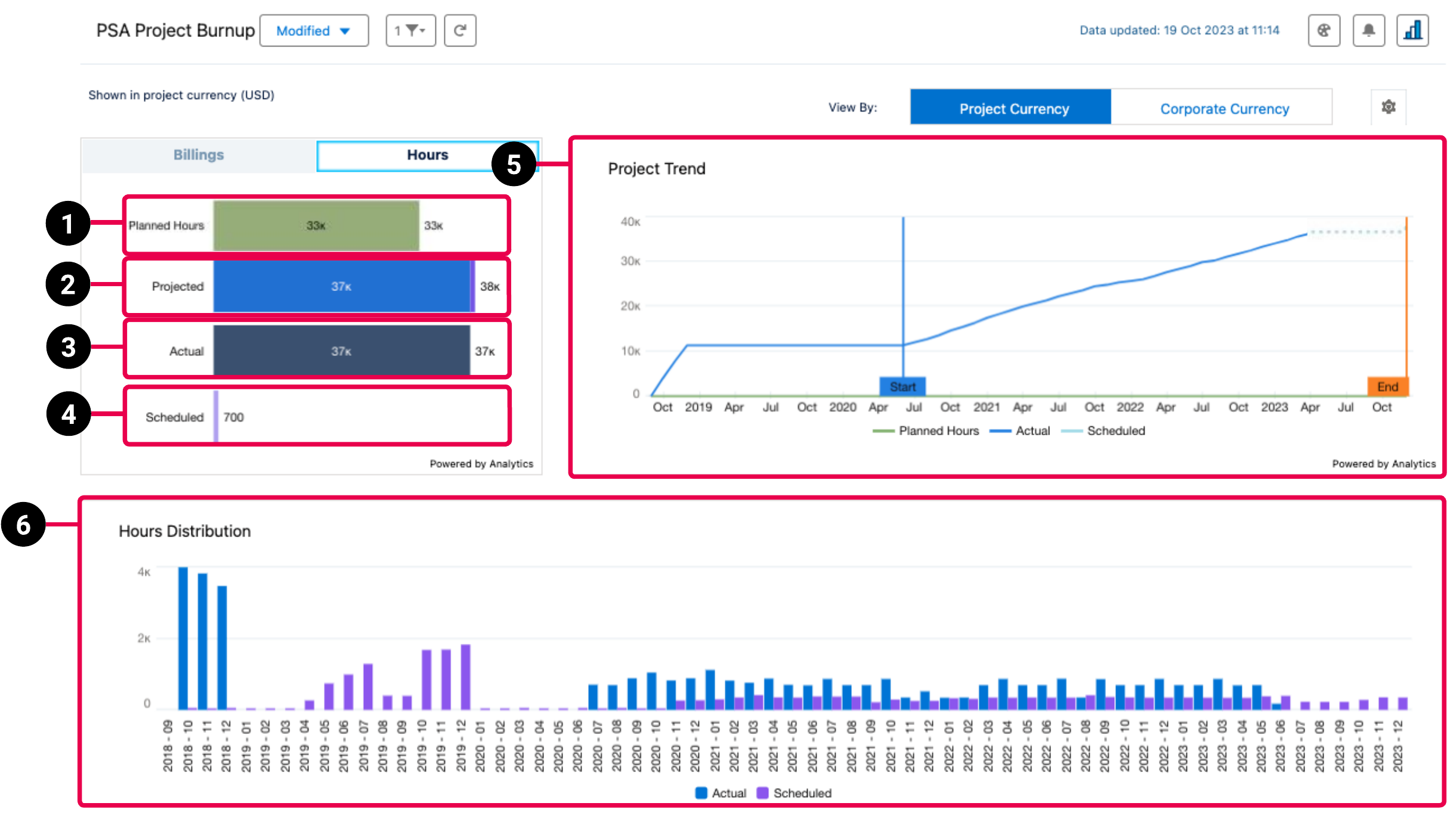
|
Element Number |
Name |
Description |
Calculation |
Referenced Calculation |
Source Dataset |
|---|---|---|---|---|---|
| 1. | Planned Hours | Total planned hours for the project. | Total Hours filtered by record type = Budget | Budget total hours is taken from the Planned Hours field on the budget record. | Billings Dataset PS Cloud Analytics Output Fields |
| 2. | Projected | Total projected hours for the project. | Actual + Scheduled | None | |
| 3. | Actual |
Actual hours to date on the project. |
Total hours grouped by type, filtered by subtype = Actual | None | |
| 4. | Scheduled | Total remaining scheduled hours for the project. | Total hours grouped by type, filtered by subtype = Scheduled | None | |
| 5. | Project Trend line graph | Displays the total planned hours, cumulative actual hours to date, and scheduled hours for the remaining duration of the project. |
Total planned hours = total hours grouped by end date, filtered by subtype = Budget Actual hours = total hours grouped by end date, filtered by subtype = Actual Scheduled hours = total hours grouped by end date, filtered by subtype = Scheduled |
None | |
| 6. | Hours Distribution bar chart | Periodic view of hours for actuals and scheduled values. | Total hours grouped by end date (by month) and subtype, filtered by type = Budget | None |
PSA Project Burnup Buttons and Selectors
The PSA Project Burnup has the following buttons and selectors.
| Button or Selector | Description |
|---|---|
| Corporate Currency/Project Currency | Toggle this button to view the dashboard in corporate currency or project currency. |
| Billings | Switches the type of data to display billings. |
| Hours | Switches the type of data to display hours. |

|
Opens the dashboard's configuration page. |
PSA Project Burnup Billings and Hours KPIs
The following KPIs and KPI subcategories are listed under Billings and Hours.
|
KPI |
Subcategory |
|---|---|
| Budget Planned Hours |
|
| Projected |
|
| Actual |
|
| Scheduled |
|
 SECTIONS
SECTIONS