Assign a Task to a Different Team Member
To change the assigned team member:
- Navigate to the Day View that currently holds the task you want to assign. For more information see Task Management Day View.
- Select and drag the task to Assign. Use the Shift key to select multiple tasks.
- Release the task when you see the background of the Assign button change from gray to green.
- Select the user you want to carry out the selected task.
- Click Save Changes.
Here is a description of the panes visible when you assign a task to another team member.
| Button | Description |
|---|---|

|
The selected task cannot be dropped here. |

|
The selected task can be dropped here. |
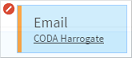
|
Ghost pane visible when a single task is dragged. The selected tasks cannot be dropped here. |
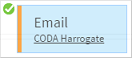
|
Ghost pane visible when a single task is dragged. The selected task can be dropped here. |
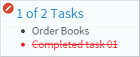
|
Ghost pane visible when multiple tasks are dragged. The selected tasks cannot be dropped here. You have selected two tasks, one of which is complete and cannot be moved. |
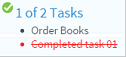
|
Ghost pane visible when multiple tasks are dragged. One of the tasks you have selected can be dropped here. You have selected two tasks, one of which is complete and cannot be moved. |
 SECTIONS
SECTIONS