New Features and Enhancements in Financial Report Builder Summer 2023
The following new features have been introduced in the Summer 2023 release of Financial Report Builder.
If you are upgrading from a previous version, see Upgrading to Financial Report Builder Summer 2023. This provides a summary of the items that have been added for each feature and details of any required upgrade steps.
FinancialForce is Now Certinia
We have made the following changes to align with our new Certinia brand:
- The publisher name has been updated to Certinia
- Package names no longer reference FinancialForce
- In most cases, text referring to FinancialForce has been replaced with Certinia
For more information about these updates and related text changes, see the Package Name Updates article in the Certinia Community and the Technical Documentation Pack.
Dependencies on Other Packages
This release of Financial Report Builder requires the following package to be installed:
- Foundations Summer 2023
You must install this package before installing or upgrading to this release of Financial Report Builder.
You need Analytics to supply datasets. It is possible to use Financial Report Builder with any package. However, for producing statutory financial reports, we recommend using Accounting.
Financial Report Builder Actions
We have added this Lightning component to enable you to save and export Financial Report Builder reports from outside a Financial Report Builder record page. There are two ways to use this component:
- Embed the reports into your workspace.
- Create a page layout and add the reports to your page.
For more information on exporting reports, see Exporting Reports and Statements. For more information on Financial Report Builder Lightning components, see Financial Report Builder Lightning Components Overview.
Real-Time Reporting Enhancements
We have added further support for real-time reporting. In this release, the following fields in the Financial Transactions dataset can now be matched with data from their source fields in Accounting:
- Document Outstanding Value (s)
- Dual Cr Value
- Dual Cr Value (s)
- Dual Dr Value
- Dual Dr Value (s)
- Dual Outstanding Value (s)
- Dual Value (s)
- Financial Special Period (s)
- Home Cr Value
- Home Cr Value (s)
- Home Dr Value
- Home Dr Value (s)
- Home Outstanding Value (s)
- Home Value (s)
- Period Number and Special Periods
- Quarter
- Reporting Outstanding Value (s)
- Reporting Value (s)
- Transaction General Ledger Account Name (s)
This enhancement expands the real-time reporting options available in Financial Report Builder. For example, you can now create a Trial Balance report that displays total debits and credits, the net result, and the final balance for each account.
Report Definition Import and Export Enhancements
In this release, we've introduced a number of enhancements to the process of importing and exporting your report definitions. You can now download and export report definitions in JSON format, using the options displayed in the Share Report Definitions page. We've added a Download JSON File button to the Export tab, to enable you to download your report definitions in JSON format. You can upload report definitions in JSON file format to your org via the Import tab.
Prior to this release, the process of importing your report definition file relied on the Data Import Wizard provided by Salesforce. We have improved the import process by adding the option to upload and import report definition files directly into Financial Report Builder via the Upload Files and Import buttons in the Import Tab on the Share Report Definitions page.
For more information, see Sharing Reports.
Hiding Single Rows Subtotals
You can now hide subtotal rows from display in your report if they are single rows. Selecting the option ![]() in the Subtotals tab formatting toolbar avoids presenting duplicate information in your report.
in the Subtotals tab formatting toolbar avoids presenting duplicate information in your report.
Soft Date Financial Calendar Enhancement
From this release, we've improved the reliability of soft dates when used in conjunction with special periods, and you can now consistently view accurate opening balances and net balances for closed years. To support this enhancement, we have added the FRB Adjusted Year-End Balance field to the Financial Transactions, Financial Balances, and Financial Matching datasets. This field is now the default specified in the Soft Date Dimension field in the Soft Dates tab, if soft dates are activated in your report. You must install the Summer 2023 release of Business Analytics or Financial Statements to use this functionality. See Upgrade Steps for more information.
Formatting Enhancements
From this release, you can save time by easily applying formatting to multiple rows in your report by selecting a top-level checkbox in the Lens Configuration, Dimension Columns, Subtotals, and Measure Columns tabs. You can use this checkbox to quickly delete multiple rows, to select multiple rows for formatting or to deselect multiple rows. This replaces the functionality of the Remove All button available in earlier versions of Financial Report Builder.
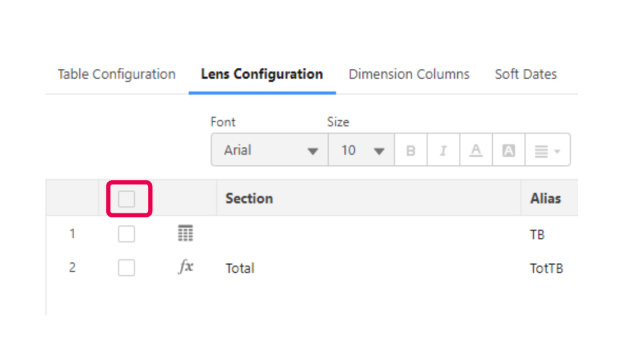
Resizing Table Height
You can now resize your table's height by dragging it upwards to reduce its height, or downwards to increase it. To use this new feature, navigate to the bottom right of your table, and drag the table to your preferred height.
Freezing Columns
From this release, you can freeze columns in your table allowing you to keep one column visible while scrolling through the others. This allows you to easily compare data without having to scroll backwards and forwards.
You can use this feature by navigating to the Table Configuration Formatting tab, and selecting one of the options under Freeze Columns:
- Yes
- No
Adding Blank Rows
You can now add blank rows to your lens configuration. These blank rows have the same formatting options as those containing formulas and values. This option allows you to create separators and section titles within your tables.
Suppressing Row Calculations
You can now suppress row calculations for certain measure columns with values that do not require these calculations, for example, units of measure. To use this new feature:
- Navigate to the Measure Columns tab.
- Select the column for which you want to suppress row calculations.
- Click
 .
. - Click Save.
Selecting Currency Symbols
From this release, when selecting a currency symbol for the number formatting in your measure columns, you can select one of the following options:
- None
- Apply to All
- Apply to Totals and Subtotals
If you select "Apply to Totals and Subtotals", currency symbols are only applied to your total and subtotal rows.
We've also added Header Currency Format to your table configuration, enabling you to select a currency symbol for your column headers. The options are the following:
- ISO Code
- Symbol
- None
Merging Columns
You can now streamline the presentation of your reports by merging columns. To do so, select the column you want to merge, right-click on your mouse, and select either Merge Left or Merge Right.
Improved Useability
In this release, we have improved the user experience to offer more guidance on the range of formatting options available via the formatting toolbar. The new information icon ![]() opens the Help in a new tab, displaying an explanatory topic that covers the functionality of each icon.
opens the Help in a new tab, displaying an explanatory topic that covers the functionality of each icon.
Emailing XLSX Files
From this release, you have the option to email XLSX files, as well as PDF files. This makes sharing financial reports more efficient.
Release Content
We want to help you find all of the information and help that you need to be productive with our products.
Certinia Trailhead
If you want to learn more about the new features in this release, see the ERP Cloud - Summer 2023 Release Highlights Trailhead module. This module will guide you through the new features in ERP Cloud.
We've also launched the ERP Cloud - Financial Report Builder Trailhead module. In this module, you'll learn how to create statutory financial statements and customized reports.
In-App Guidance
Certinia In-App Guidance uses Salesforce user engagement features to deliver Certinia content such as tutorials and walkthroughs directly from our products.
In this release, we've updated several in-app guidance prompts. For a full list of the updates, see New Features and Enhancements in In-App Guidance Summer 2023.
If you are upgrading from a previous version, see Upgrading to In-App Guidance Summer 2023. This provides a summary of the items that have been added for each feature and details of any required upgrade steps.
 SECTIONS
SECTIONS