Using the Online Help
Certinia applications extend the functionality provided by Salesforce. As a result, some of the content of the Salesforce Help & Training Window is relevant to Certinia users as well. If you are an experienced Salesforce user, you will find many similarities between the applications.
The Certinia Help extends the Salesforce Help by providing information specific to Certinia users.
Salesforce Help & Training
You can access the Salesforce Help & Training Window by clicking the Help & Training link at the top of any page.
Do not use this link to access Accounting Help.
Certinia Help
You can access Certinia Help in the following ways:
- Click a Help for this Page link on any Certinia custom page. This displays a context-sensitive help topic that describes the related page or object.
- Click the Help link on any related lists section. This displays a context-sensitive help topic that describes the related object.
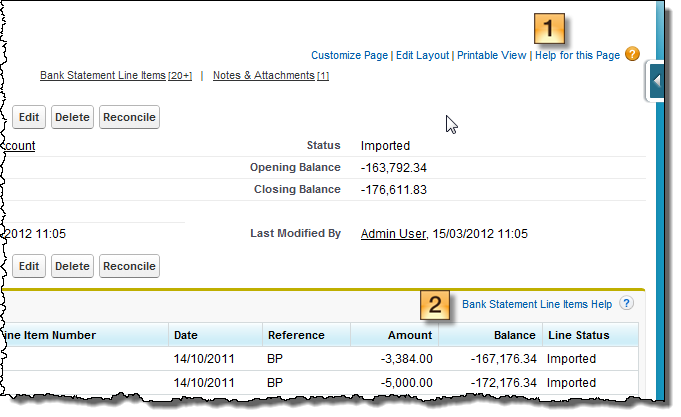
- Click the Online Help custom link on the home page sidebar
 Column, usually appearing on the left side of each page, providing links to recent items and other resources. The sidebar is collapsible if your administrator has enabled this option.. This displays the Help home page in a new window.
Column, usually appearing on the left side of each page, providing links to recent items and other resources. The sidebar is collapsible if your administrator has enabled this option.. This displays the Help home page in a new window.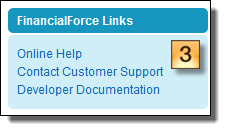
Classic Edition, Extended Edition, Custom Input Forms
There is a choice of user interfaces when creating, editing and viewing sales invoices, sales credit notes, payable invoices, payable credit notes, cash entries and journals.
Classic Edition The view of the application that you see when you first install the base managed package. is the default, but your System Administrator may have configured the Extended Edition
The view of the application that you see when you first install the base managed package. is the default, but your System Administrator may have configured the Extended Edition The view of the application that you see when you install one of the extension packages (such as the Cash Entry Extension package). For invoices, credit notes, and journals Extended Edition is integrated into the main package, but must be configured. for some or all of these document types. The Accounting Help explains procedures in both Classic and Extended user interfaces.
The view of the application that you see when you install one of the extension packages (such as the Cash Entry Extension package). For invoices, credit notes, and journals Extended Edition is integrated into the main package, but must be configured. for some or all of these document types. The Accounting Help explains procedures in both Classic and Extended user interfaces.
If your System Administrator has enabled custom input forms for some or all of these document types, how you create, edit and view documents might differ from what is described in the Accounting Help. Contact your System Administrator for assistance.