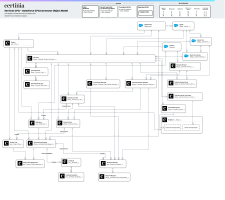Before you can use the Services CPQ – Salesforce CPQ Connector, you must:
- Set up Services CPQ. For more information, see Setting up Services CPQ.
- Install and set up Salesforce CPQ. For more information, see the Salesforce Help.
- Assign the Certinia - Services CPQ – Salesforce CPQ Connector - Estimator permission set to the users who will be using the connector.
- Enable the Services CPQ – Salesforce CPQ Connector feature.
- Add the Estimate Product field to the quote line editor.
- Assign the Services CPQ – Salesforce CPQ Connector Estimate Compact Layout as primary.
- Enable Disable Opportunity Product Creation
Data Model
This entity relationship diagram (ERD) illustrates the relationship between objects in Services CPQ, PSA, and Salesforce objects. Certinia's ERDs use crow foot's notation. For more information, see "About Entity Relationship Diagram Notation" in the Salesforce Help.
Click the image to open it in a new tab.
Services CPQ – Salesforce CPQ Connector Lightning Components
Certinia provides the following custom Lightning components for use with the Services CPQ – Salesforce CPQ Connector:
| Component Name |
Description |
Lightning Record Page |
Further Information |
|---|---|---|---|
| SCPQ Actions: Quotes |
Contains an action to push an estimate to a Salesforce quote. |
Estimates | Syncing an Estimate with a Quote |
Permissions
You must assign the following permission set group to users for access to the Services CPQ – Salesforce CPQ Connector:
| Permission Set Group Name |
Description |
|---|---|
| Certinia - Services CPQ – Salesforce CPQ Connector - Estimator | Includes the CPQ - Push Estimate to Quote permission set. |
For more information about permission set groups, see PSA Functional Permissions Overview.
Feature Console
You must enable the Services CPQ – Salesforce CPQ Connector feature, which configures the connector by:
- Creating template content records for viewing related estimate information in Salesforce CPQ quote documents. For more information about creating quote templates in Salesforce CPQ and generating quote documents, see the Salesforce Help.
- Creating a custom action named Create Estimate in Salesforce CPQ and adding it to the quote line editor.
- Creating a custom action named Sync with Estimate in Salesforce and adding it to the quote line editor.
- Overriding the New quick action for the Estimate object to include a lookup to a quote when creating an estimate.
For more information about enabling this feature, see Enabling and Disabling Features.
Assign Estimate Page Layout
In Lightning App Builder, set the Estimate Record Page (Salesforce CPQ Integration) as the org default for the Estimate record page. For more information about assigning page layouts as the org default, see the Salesforce Help.
Add Estimate Product Field to Quote Line Editor
To view the estimate product that a product has been created from in the Salesforce CPQ quote line editor, add the Estimate Product field to the Line Editor field set on the Quote Line object.
Assign the Services CPQ – Salesforce CPQ Connector Estimate Compact Layout
Assign the Estimate Compact Layout (Services CPQ – Salesforce CPQ Connector) as the primary compact layout for the Estimate object. For more information about compact layouts, see the Salesforce Help.
Enable Disable Opportunity Product Creation
Enable the Disable Opportunity Product Creation field in the Services CPQ custom setting. For more information, see Services CPQ Settings.
 SECTIONS
SECTIONS