Running Deferred Revenue True-Up
You can run deferred revenue true-up for a single source record, or for all the source records that you have access to in your org.
Deferred revenue true-up is only calculated for a source record if both of the following are true:
- The source record has a recognition template linked to a recognition settings record that is configured correctly with all the field mappings required for deferred revenue true-up in home or dual currency (or both).
- The source record's Include in True-Up checkbox is selected.
Running Deferred Revenue True-Up for a Single Source Record
To run true-up for a single source record:
- On the source record's detail page, click Deferred Revenue True-Up.
- Set the Recognition Date if you do not want to accept the default (today). This date is recorded as the transaction date, and the transaction's period is derived from it. Changing this date does not cause the deferred and recognized amounts on the source record to be recalculated. For example, if you bill and recognize revenue on a source record up to January 30, then you run true-up and set the Recognition Date to January 15, true-up is calculated using the current deferred and recognized amounts which cover the period up to January 30.
- Choose whether to create the true-up transaction as "In Progress" or "Committed".
- Click Run. An error message is displayed if the true-up process cannot start because it clashes with another process that is already running.
For information about the true-up transaction that is created, see Deferred Revenue True-Up.
Running Deferred Revenue True-Up for All Source Records
To run true-up for all the source records that you have access to in your org:
- Go to a Lightning page where the RM Actions Lightning component is available. Typically this is the Revenue Management Home Page or the Revenue Management Workspace. You will see an Actions panel like this:
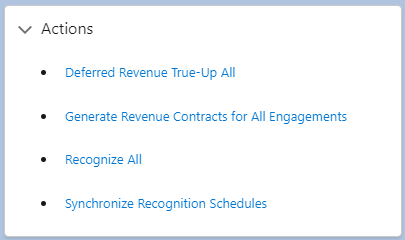
- Click Deferred Revenue True-Up All.
- Set the Recognition Date if you do not want to accept the default (today). This date is recorded as the transaction date, and the transaction's period is derived from it. Changing this date does not cause the deferred and recognized amounts on the source record to be recalculated. For example, if you bill and recognize revenue on a source record up to January 30, then you run true-up and set the Recognition Date to January 15, true-up is calculated using the current deferred and recognized amounts which cover the period up to January 30.
- Choose whether to create the true-up transactions as "In Progress" or "Committed".
- Click Run. An error message is displayed if the true-up process cannot start because it clashes with another process that is already running.
The process runs in the background. By default you are notified by email and by a Salesforce notification when the process is complete. For log information, follow the link in the email or click the Salesforce notification to navigate to the process run record.
A process run record is created for each source object being processed and has a description in the format: "True-Up - <source object> <recognition date>". You can access log information for individual source records from the process run record. True-up process logs more than 30 days old are deleted when you next run true-up.
For information about the true-up transactions that are created, see Deferred Revenue True-Up.
You can run the Deferred Revenue True-Up process for all source records as a scheduled job. For more information, see Scheduling Revenue Management Processes to Run Automatically.
Further Information
The option to choose whether to create true-up transactions as "In Progress" or "Committed" takes its default from the Scheduled True-Up Creates Committed RTs field in the Revenue Management Batch Settings custom setting.
If a source record is included in a true-up process for a second time and the true-up transaction created by the first process is "In Progress", the lines for that source record on the original transaction are deleted and replaced by lines on the new true-up transaction. If this results in all lines on the original true-up transaction being deleted, the status of that transaction changes to "Replaced".
When a source record's deferred revenue is fully recognized and the amounts balance (so no further true-up is required), its Include in True-Up checkbox is deselected so that the source record is no longer included for true-up processing.
 SECTIONS
SECTIONS