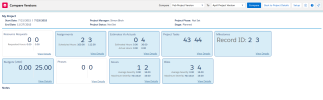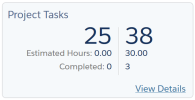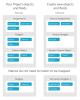Project Versioning and Baselines
PSA Project Versioning and Baselines enables you to create and compare read-only data captures of a project as it progresses. Captures are known as versions. Using these versions you can quickly review high-level changes to compare against different stages of your project and you can review more detailed changes for more thorough analysis. You can compare versions to revise your project.
Standard Capture Version Configuration
When you initially create a new custom capture version configuration, the configuration is populated with the details of the standard default version configuration. The standard version configuration cannot be directly modified. The Standard Capture Version Configuration captures the following objects when a new project version is created:
- Assignments
- Budgets
- Estimates vs Actuals
- Issues
- Milestones
- Phases
- Project Tasks
- Resource Requests
- Risks
For more information about standard objects and fields that are captured, see Viewing the Standard Comparison Overview.
Baselines
A baseline is a project version identified as the agreed plan for the project, either as the initial project plan or at a future point in the progress of the project. You can set a project version as a baseline when you create the version. You cannot delete a project version designated as a baseline. You can only have one project version as your baseline. You can amend which project version is your baseline if you revise your project.
For more information, see Creating Project Versions and Baselines.
Summary Comparison Overview
If you have been assigned appropriate permissions, you can compare two project versions against each other using Compare Version.
The version comparison is read-only. It displays project details such as the project name, start date, end date, project manager name, project status, project phase, and stage. The overview also displays objects that have been captured by the capture configuration. Differences between versions are highlighted.
Headline Cards
You can view comparisons of objects that lookup to a project. For example, assignments, budgets, or resource requests. Objects display in "headline cards" containing summarized project data. All comparisons display with the initially selected version on the left and the compared version on the right. For information on comparing existing project versions, see Comparing Project Versions.
Highlighted Headline Cards
Headline cards are only highlighted when there are differences in the primary and secondary headline fields between project versions. Headline cards are not highlighted when there are differences between fields in project versions that are not set to display as headline values, that you can view in detail by clicking View Details.
About Customizing Headline Cards
You can view and configure a full list of headline cards which represent all of the objects that are captured by your active capture configuration. You can configure the primary and secondary headlines on your cards. Configured cards are captured and displayed in the Compare Versions Overview as described in Comparing Project Versions. Headline card configuration is personal to you and is specific to the machine and browser you are working on. This is particularly useful for project managers interested who want to customize their headline card views.
Headline View Scenarios
If a System Administrator has applied a new custom configuration as described in Managing Version Capture Configuration and you create a project version as described in Creating Project Versions and Baselines, you may see the following types of headline views when Comparing Project Versions
| Scenario | Headline View |
|---|---|
| New fields have been added to your organization's capture configuration but you have not amended your headline view as described in Configuring Headline Cards. |
You are likely to see the same view as previously. All newly captured fields and versioned values display when you click View Details on a headline card. All captured data can be reported on using Salesforce standard reporting. To add the new fields to a headline card, amend the headlines in the cards and add any new fields. |
| You have removed fields that were previously captured in a typical standard set of objects and displayed in headline cards. | Previous versions that captured removed fields still display values in the headlines, unless the headlines are removed from the headline configuration. |
| New versions using the amended capture configuration do not display values as expected. If you are comparing two versions omitting a removed field, the field will not display values or labels as expected. If the values are omitted, the labels may not display. Some action types may display null values. |
For more information about amending headlines, see Configuring Headline Cards.
About Capturing Customized Project Versioning and Baselines
Administrators can customize which objects and fields are copied when new versions of projects and baselines are captured. These are known as custom capture version configurations.
You can use a custom configuration to add or remove objects and fields that you want to copy or omit from a project version. This enables you to only copy the details that you want to compare. You can set a custom version configuration as the active record to override the standard capture configuration when project details are captured for comparison. When there no custom capture configurations, or none are set as the active record and therefore the default, the standard capture configuration is always used to capture project details for comparison.
You can only access the screen to maintain custom version configurations if your role allows you to do so. Project managers can capture different objects and fields using versions based on what their administrator has configured. For version configuration, objects, fields, and version lookups to a project are mapped from an originating source to a corresponding destinations as described in Capture Configuration Fields.
For more information about customizing Project Versioning and Baselines, see Managing Version Capture Configuration.
Validating Your Version Configuration
You can validate, test, and troubleshoot your version configurations. For more information, see the following:
 SECTIONS
SECTIONS