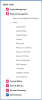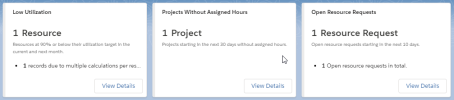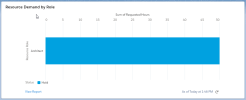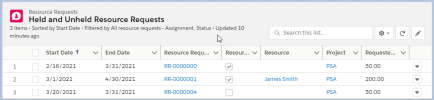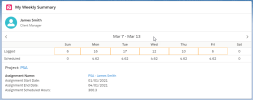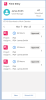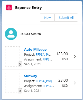Resource Management Workspace
The Resource Management workspace contains the following components:
- Global Navigation
- Alerts
- Counts
- Standard Chart
- List View
- My Weekly Summary
- Time Entry
- Expense Entry
Global Navigation
The Resource Management links enable you to navigate to the most frequently accessed pages that are relevant to your role.
Alerts
Alerts provide you with information to highlight important details about your assignments, resources, resource requests, and projects. To display a list of detailed records specific to each alert, click View Details.
The following alerts are available from the Resource Management workspace.
| Name | Description | View Details |
|---|---|---|
| Low Utilization |
|
Displays a list view of utilization detail records where resources are at 90% or below their utilization target in the current and next month. The following fields are displayed:
|
| Open Resource Requests |
|
Displays a list view of open resources requests starting in the next 10 days. The following fields are displayed:
|
| Projects Without Assigned Hours | The count of active projects starting in the next 30 days without any assigned hours where their stage status is not "Canceled" or "Completed". |
Displays a list view of project records:
The following fields are displayed:
|
Your administrator can customize the Projects Without Assigned Hours alert card using the Lightning App Builder, for more information, see Setting up Certinia Alert Cards.
Counts
Counts summarize the number of records found on corresponding list views that are relevant for the Resource Management workspace. Counts enable you to quickly access related content. To display a list view of detailed records specific to each count, click the count.
The following counts are available from the Resource Management workspace.
| Count | Description | List View |
|---|---|---|
| Assignments Ending Soon | The count of your assignments that are due to end within the next 30 days. |
Displays the following fields for a list view of assignments ending in the next 30 days:
|
| Held Resource Requests | The count of held resource requests where their status is not "Canceled" with a preferred schedule and without an assigned resource. |
Displays the following fields for a list view of held resource requests:
|
| Resources Started Recently | The count of new resources who are active and started in the previous 30 days. |
Displays the following fields for a list view of active resources who started in the last 30 days:
|
Your administrator can customize the Assignments Ending Soon, Held Resource Requests and Resource Started Recently count cards using the Lightning App Builder, for more information, see Setting up Certinia Count Cards.
Standard Report Chart
The Resource Management Workspace Report Chart displays a Resource Demand by Role report, summarizing the total number of hours of all unassigned resource requests, per all resource roles. Resource requests with the status of "Assigned" and "Canceled" are excluded.
List View
The Resource Requests List View displays a list of held and unheld resource requests with the status of not "Canceled" and without assignments.
The following fields are displayed:
- Start Date
- End Date
- Resource Request ID
- Resource Held
- Resource
- Project Name
- Requested Hours
My Weekly Summary Component
The My Weekly Summary component provides a weekly view of status for all your associated projects, assignments, and project task assignments.
For more information, see My Weekly Summary
Time Entry Component
The Time Entry component displays a list of your timecards.
Time Entry enables you to quickly access related content. To display a list of detailed time entries specific to each timecard, click an individual timecard.
Expense Entry Component
The PSA Expense Entry Lightning component enables you to submit expenses against assignments and milestones associated with projects.
To create a new expense entry, click New.
 SECTIONS
SECTIONS