If you use the engagement functionality, you can create or update a revenue contract for an engagement record. For more information about engagements, see Engagements.
When you generate a revenue contract for an engagement, the following happens automatically:
- If a revenue contract doesn't already exist for the engagement, it is created and linked to the engagement. If the following fields are populated on the engagement, they are copied to the new revenue contract:
- Account
- Description
- Start Date
- End Date
- Performance obligations and line items are created for each source record linked to the engagement that has a Use in Revenue Contract recognition template. These can be linked directly or indirectly. Depending on how your org is set up, the source records might be billing contract lines items, projects or business records related to projects, sales order line items, and records of your custom objects.
- Values on the performance obligations and line items are automatically populated with the values from the source records.
- Revenue is allocated for the revenue contract.
- Recognition schedules are generated for valid performance obligations. Your administrator might have disabled recognition schedules from being generated automatically. This is controlled by the Disable Generate Schedules for Contracts field in the Revenue Management Settings custom setting.
Creating or Updating a Revenue Contract for a Single Engagement
To generate a revenue contract for an engagement:
- Go to the Engagements tab.
- Open the engagement that you want to generate the revenue contract for.
- Click Generate Revenue Contract.
- Click Create or Update.
- [Optional] Click View process run to view the process log.
Creating or Updating Revenue Contracts for Multiple Engagements
To generate revenue contracts for multiple engagements at the same time:
- Go to the Engagements tab.
- Select the engagements that you want to generate revenue contracts for.
- Click Generate Revenue Contracts.
- Click Generate to confirm the action.
- [Optional] Click View process run to view the process log.
Creating or Updating Revenue Contracts for All Engagements
To generate revenue contracts for all the engagements in your org:
- Go to a Lightning page where the RM Actions Lightning component is available. You will see an Actions panel like the one shown below. The exact list of actions might vary depending on which version of the component is being used.
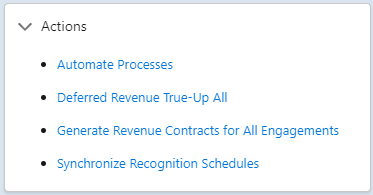
- Click Generate Revenue Contracts for All Engagements.
- Click Generate to confirm the action.
- [Optional] Click View process run to view the process log.
 SECTIONS
SECTIONS