Searching for Items and Creating Lines from a Search
If you do not know the exact name of an item that you want to quote for, you can search for it.
If your organization has a large range of products and services that it sells, you can create quote lines by searching for the item and adding it to the customer quotation.
You can search for a sub set of quote lines on the following quote types:
- Inventory
- Drop Ship
- Service Contracts
- Flex Service Contracts
- Change Requests
- Flex Change Requests
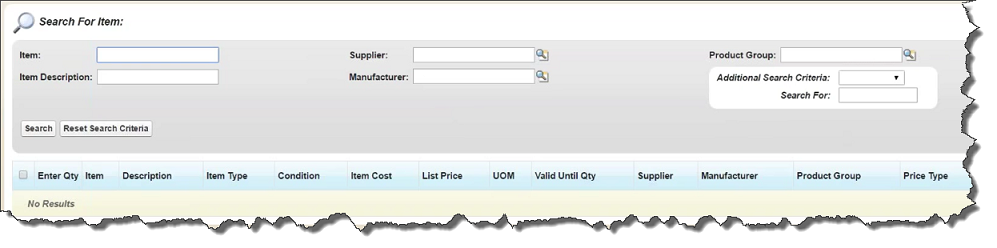
Searching for Items
To search for an item:
- Click Search For Item in the Quote Line Breakdown section.
- Enter the Item or Item Description to search for. If you do not know the full name or description of the item you can enter part of it.
- If required, enter a Supplier, Manufacturer and Product Group to search for.
Creating Lines from a Search
To add search results to the customer quotation:
- Select the checkbox next to the item you want to add to the quotation.
- Enter the quantity of the item you want to add for each selected item.
- Click Add To Customer Quotation.
To close the Search For Item popup, click Collapse Search Box.
 SECTIONS
SECTIONS