Applications and Tabs
The PSA applications listed in the applications selection box and the tabs within them depend on the options that your administrator has set on the profile to which you have been assigned.
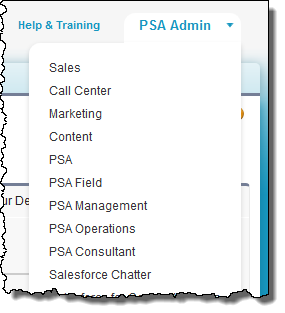
For example, the PSA applications can be configured like this:
| App | Purpose |
|---|---|
| PSA Admin | Contains tabs that allow PSA administrators to configure and administer PSA. |
| PSA Field | Contains tabs that allow a user to create, view and edit projects, resource requests, assignments, timecards, expense reports and skills or certifications. |
| PSA Management | Contains the tabs that allow a user to manage PSA. |
| PSA Operations | Contains the tabs for an operations user. |
The following shows an example of the tabs that can be listed in each PSA application.
Lightning
To view these apps in Lightning:
- Click Setup.
- Search for and select App Manager
- Select the app from the list.
- Select Edit from the actions available in the right column arrow.
- Under Assign To User Profiles, select the profiles who will have access to the app.
- Click Save.
Classic
If you have the permissions to do so, you can change the tabs that appear in each custom App by clicking + to display the All Tabs page. You can also display a tab that is not listed in a PSA application using the All Tabs + page. See the Salesforce Help for more information.
 SECTIONS
SECTIONS