Track Consumption of Individual Budgets
You can configure PSA to automatically allocate values from certain business records to specific budgets. PSA tracks the total amount that is allocated to a budget so that you can see how much of the budget has been consumed. This can help you to avoid exceeding the budget.
For example, a project has a customer purchase order budget for an amount of 5000. As the project’s timecard splits are completed and included in financials, their billable value is allocated to this budget and the budget’s Amount Consumed field updates. This means that you can always see how much of the budget has been consumed, and how close you are to reaching the budget’s amount of 5000.
How Budget Consumption is Tracked
PSA tracks the consumption of a project’s budgets via budget allocations. Each budget allocation can track one customer purchase order budget, and up to three internal budgets. You can create more than one budget allocation per project. For example, if you want different phases of a project to consume different budgets, you need to create separate budget allocations for each phase.
Once you have created a budget allocation, you assign it to the project's timecard splits as explained in Assigning Budget Allocations. When those timecard splits have their Include in Financials field selected (usually on approval), PSA automatically allocates the following values:
- The Total Billable Amount value on timecard splits is allocated to the customer purchase order budget.
- The Total Cost value on timecard splits is allocated to the internal budgets.
The Amount Consumed field on each affected budget updates automatically to include the latest allocated amounts.
Allocating Costs Across Multiple Budgets
If you want to apportion project costs between different cost centers in your business, you can configure a budget allocation to track up to three internal budgets. You choose the budgets and specify the percentage to allocate to each one. For example, you might create a budget allocation that allocates 100% of internal cost to one budget. Or you might want to spread the cost across two budgets, with one budget funding 70% of the cost, and another budget funding 30% of the cost. When you allocate across multiple budgets, the percentages must sum to 100%.
Assigning Budget Allocations
You can assign a budget allocation to timecard splits in two ways:
- If milestones are being used to group timecards, you can set a default budget allocation on a milestone by selecting it in the milestone's Budget Allocation field. When timecard splits linked to the milestone are included in financials, the budget allocation on the milestone is copied to the timecard splits. If a timecard split already has a budget allocation, it is not overridden.
- If a timecard split is not linked to a milestone, or you don't want to accept the default budget allocation on the milestone, you can assign a budget allocation directly to the timecard split by selecting it in the timecard split's Budget Allocation field. You must do this before the timecard split is included in financials.
For examples of how budgets are consumed when timecard splits are included in financials, see Examples of Tracking the Consumption of Individual Budgets.
Passing Customer References through to Billing Events
If the budget allocation assigned to timecard splits includes a customer purchase order budget with a customer reference, when the timecard splits are billed the customer reference is copied to the generated billing events and billing event items. This is illustrated below:
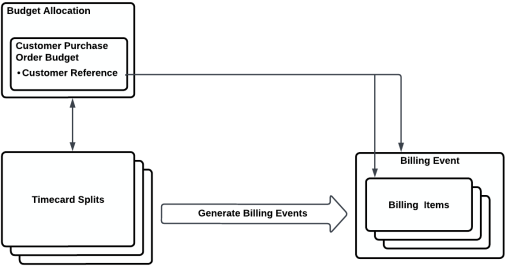
This means that when billing events are released to your finance system for invoicing, the customer reference is included on the invoices. This enables your customers to identify which purchase order an invoice relates to.
 SECTIONS
SECTIONS