Adding a Task or Checkpoint
You can add a project task A unit of work or collection of work associated with a project. or a checkpoint
A unit of work or collection of work associated with a project. or a checkpoint A zero duration task record, which is used to represent an event in the project such as a key decision, completion of a work package, completion of a deliverable or end of a phase. Checkpoint tasks have no relationship with PSA milestones. to a project
A zero duration task record, which is used to represent an event in the project such as a key decision, completion of a work package, completion of a deliverable or end of a phase. Checkpoint tasks have no relationship with PSA milestones. to a project A collection of activities and related items to be managed over a defined time range, such as timecards, expenses, milestones and budgets. using the Tasks pane or the Context menu.
A collection of activities and related items to be managed over a defined time range, such as timecards, expenses, milestones and budgets. using the Tasks pane or the Context menu.
To add a project task or checkpoint to a project using the Tasks pane:
- Select the project to which you want to add a task.
- Select a task on the Schedule or Task pane under which you want the new task to appear.
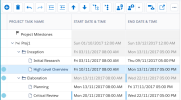
- Click Create New Task to add the task to the Schedule pane.
- Enter a name for the task.
- Select or enter the Start and End dates of the task.
-
[Optional] Enter a duration in the Duration cell.
-
[Optional] In the Points cell, enter the estimated effort, in points, required to complete the task.
-
If you want to assign one or more resources or roles to the task:
- Click the Assigned Resources cell.
- Click
 Add another resource.
Add another resource. - Select the name of the resource or enter some characters from their name. You can assign a resource who is external to your PSA organization (an external resource): enter their name, press Enter or click OK, and click Assign when the Confirm External Resource popup window appears.
- Select a Resource Name cell and select an option in the drop-down list from those available in your organization.
- Repeat the step above for the role you want.
- Add more resources and roles if required.
- Click Apply Changes.
- If you want to associate the project task with a milestone on the project:
- Click the Milestone cell.
- Select a milestone from the drop-down list.
- Click Save.
To add a project task or checkpoint using the context menu:
- Select the project to which you want to add a task.
- Right-click a task in the Task pane or the Schedule pane or right-click the bottom of either pane.
-
Hover over Add and then do one of the following:
- To add a task above or below the selected task, click Task Above or Task Below depending on the option that you want.
- To add a checkpoint
 A zero duration task record, which is used to represent an event in the project such as a key decision, completion of a work package, completion of a deliverable or end of a phase. Checkpoint tasks have no relationship with PSA milestones., click checkpoint.
A zero duration task record, which is used to represent an event in the project such as a key decision, completion of a work package, completion of a deliverable or end of a phase. Checkpoint tasks have no relationship with PSA milestones., click checkpoint. -
To add a child task of the selected task, click Add Sub-task.
-
To add a task that has a dependency relationship with the selected task, click Successor or Predecessor depending on whether you want the task to be carried out before or after the selected task. See Adding a Task Dependency Relationship.
- Enter a name for the task and complete the remaining fields in the Tasks pane.
- Click Save.