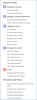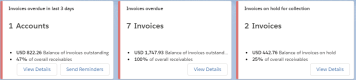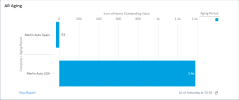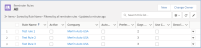Collections Workspace
The Collections workspace contains the following components:
- Navigation Pane
- Alerts
- Counts
- Chart
- List View
Navigation Pane
The Navigation pane provides links to navigate to the most frequently accessed pages that are relevant to your role.
Alerts
Alerts provide you with KPI information to highlight important details about your overdue invoices and accounts. To display a list of detailed records specific to each alert, click View Details.
The following alerts are available from the Collections workspace.
| Name | Description |
View Details |
|---|---|---|
| Invoices overdue in last 3 days | The count of accounts with invoices overdue in the last three days, and the overdue amount in home currency expressed as a percentage of overall receivables. | Displays a list view of invoices overdue in last 3 days. |
| Invoices overdue | The count of invoices overdue, and the overdue amount in home currency expressed as a percentage of overall receivables. | Displays a list view of invoices overdue. |
| Invoices on hold for collection | The count of invoices on hold for collections, and the on hold amount in home currency expressed as a percentage of overall receivables. | Displays a list view of invoices on hold for collection. |
Counts
Counts summarize the number of records found on corresponding list views that are relevant for the Collections workspace. Counts enable you to quickly access related content. To display a list of detailed records specific to each count, click the count.
The following counts are available from the Collections workspace.
| Count | Description | List View |
|---|---|---|
| Unmatched cash receipts |
The count of cash entries that are not matched. Includes cash entries of type receipt and refund. |
Displays a list view of unmatched cash entries. |
| Tasks to do today |
The count of tasks to do today. |
Displays today's tasks. |
| Accounts on hold for collections | The count of accounts that are on hold for collections. | Displays a list view of the accounts on hold for collections. |
Your administrator can customize the Unmatched Cash Receipts, Tasks to do today, Accounts on hold for collections count cards using the Lightning App Builder, for more information, see Setting up Certinia Count Cards .
Chart
The Collections Workspace Chart displays the Accounts Receivable Aging report, summarizing outstanding balances by company and aging period. The values are displayed in home currency.
The chart provides the following functionality:
- Click Refresh to display a list of the updated data in the chart.
- Click View Report to display a list of the outstanding transactions for each account.
- Click any element of the chart to open the underlying report and the list of related transactions.
List View
The Reminder Rules view displays a list of all the reminder rules.
 SECTIONS
SECTIONS