Setting up Guided Scoping
Complete the following setup tasks to configure guided scoping.
Permissions
To access the objects required to configure guided scoping, you must have the SCPQ - Manage Scoping Requirement Sets permission set. You must also assign the SCPQ - Manage Scoping Sessions permission set to users who will be using scoping sessions. For more information about assigning permission sets, see the Salesforce Help.
Layouts
You must add the Scoping Session related list to the Opportunity page layout, and the Scoping Requirement Set related list to the Estimate Product page layout. For more information about editing page layouts, see the Salesforce Help.
Flow Identifier
You can configure the flows that display when creating a scoping action to make it easier to identify the one you need.
By default, only active, autolaunched flows that contain the string Guided Scoping in their description are displayed. To customize the flows displayed, you can update the string value in the Guided Scoping Flow Identifier field in the Services CPQ Settings custom setting.
For more information, see Guided Scoping Flow Identifier and Creating a Scoping Action.
Filter Fields
You can configure the fields that are displayed in the Filter panel when adding estimate products to a scoping session.
By default, the fields in the Scoping Session Est Prod Filter Fields field set are used, which you can customize the contents of. Alternatively, you can use a different field set by providing its API name in the Scoping Session Est Prod Filter Fields field in the Services CPQ Settings custom setting.
For more information, see Estimate Product Field Sets and Scoping Session Est Prod Filter Fields.
Services CPQ – Salesforce CPQ Connector
If the Services CPQ – Salesforce CPQ Connector is installed, you can run a Feature Console step to add a custom action named Create Scoping Session to the quote line editor, enabling you to create a scoping session directly from a quote. For more information, see Setting up the Services CPQ – Salesforce CPQ Connector.
Configuring Guided Scoping
You're now ready to configure guided scoping. The following diagram displays the sequential configuration flow.
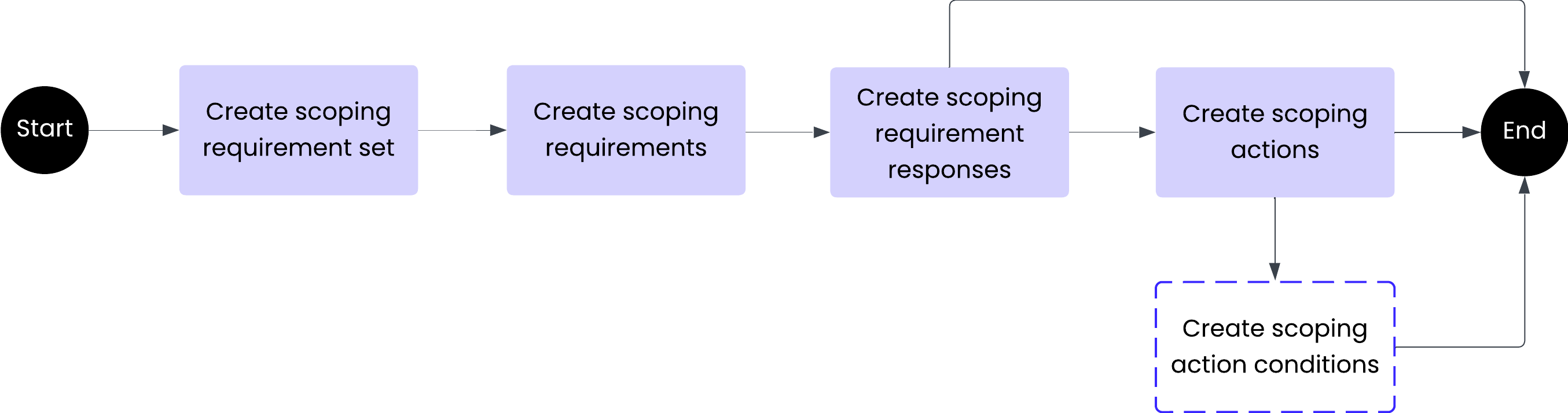
 SECTIONS
SECTIONS