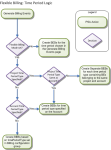You can generate billing events and billing event batches A group of billing events for eligible business records from the following sources.
A group of billing events for eligible business records from the following sources.
|
Name |
Type |
Description |
|---|---|---|
| Generating Billing Events for an Account | PSA Actions component | If your administrator has added the PSA Actions: Account Billing component to the Account record page, you can generate billing events immediately for the account using the Generate Billing Events link. |
| Projects Awaiting Billing Tab |
Tab |
Generate billing events for multiple projects, regions, practices, groups, or accounts. Generate billing events for single projects and accounts. |
| Generating Billing Events for a Project |
PSA Actions component |
If your administrator has added the PSA Actions: Project Billing component to the Project record page, you can generate billing events immediately for the project using the Generate Billing Events link. |
 Using Classic or Lightning Visualforce Pages
Using Classic or Lightning Visualforce Pages
|
Name |
Type |
Description |
|---|---|---|
| Generating Billing Events for an Account | Page | Generate billing events and batches immediately for eligible business records on an account. |
| Billing Event Generation Tab | Tab | Generate billing events and batches in bulk at the region, practice, or group level and release them for invoicing. |
| Generating Billing Events for a Project |
Page |
Generate billing events and batches immediately for eligible business records on a project. |
Before You Generate Billing Events
The Project object contains fields that indicate when its business records are ready for billing.
For a business record to be eligible for billing, the following settings apply:
- The project must have an associated account.
- The Billable checkbox must be selected on the project.
- The Exclude from Billing checkbox must be deselected on the project.
- The Billing Hold checkbox must be deselected on the business record.
- The Include In Financials checkbox must be selected on the business record.
- The Billable checkbox must be selected on the business record.
- The Billed checkbox must be deselected on the business record.
- The Invoiced checkbox must be deselected on the business record.
- The business record must not have an existing billing event item.
- If your administrator has enabled approvals, the Approved for Billing checkbox must be selected on the business record. Ask your administrator for help with approvals.
- For miscellaneous adjustments, the Transaction Category field must match one of the categories that your administrator has set in the Billing configuration group. Ask your administrator for help with transaction categories for miscellaneous adjustments.
When business records become eligible for billing:
- Changes to transactions are recorded and actuals (financials) are updated. PSA tracks actuals for regions, practices, groups, resources, and projects.
- The business record data is made available for inclusion in a billing event, and a billing queue record is created. The Billing Queue is a system-generated object that you do not need to access during the billing process. Ask your administrator for help if you think that there are problems with a billing queue.
About Flexible Billing Periods
If your administrator has configured PSA to use flexible billing, you can select a cutoff date instead of a time period to use for project and account billing events. Billing events are generated for time periods that end on or before the date you specify. The diagram below shows how PSA selects the time period type.