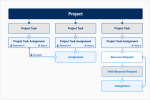Task-Based Resourcing Overview
Using the Task-Based Resourcing methodology, you add project tasks to a proposed project, and then create resource requests and assignments for them. This enables you to identify available resources, time, and costs to estimate your ability to deliver projects. It also enables you to create assignment schedules using the task dates that are in the project plan.
To use task-based resourcing for a project:
- Create a project plan in Gantt that contains project tasks with estimated hours and assigned roles. These are the minimum requirements, but you can identify specific resources and other known information, if needed.
- Create resource requests, held resource requests, or assignments for the project tasks using Gantt or from the project's record page:
- For project tasks with only roles specified, you can only create resource requests.
- For project tasks with roles and specific resources specified, you can create resource requests, held resource requests, and assignments.
Depending on your configuration, schedules can be recalculated for assignments when project tasks or project task assignments have been modified. Contact your administrator if you need this configuration.
Changes to Assignment Schedules When Project Tasks Are Changed
You must consider the following information if you are using a task-based resourcing methodology and you are updating project tasks that have linked assignments. For example, if there are multiple project tasks linked to the same assignment, and you are updating its future projects tasks.
Your administrator can use either a custom setting field or a configuration option to control how schedules are updated when you change the details of project tasks in the past, on the current day, and in the future. Contact your administrator if you want the assignment scheduling to work a specific way.
Using the Custom Setting Field
Using the custom setting field, when project tasks are changed, hours for assignment schedules in the past are unchanged, but hours for assignment schedules on the current day and in future are calculated to be distributed evenly across each remaining project task.
After making changes to any of the assignment's project tasks, the total estimated hours for the assignment's project tasks and the total scheduled hours on the assignment are always aligned. Also, the earliest project task start date and latest project task end date always match the assignment start and end date.
Any difference between the updated hours and the project task's original estimated hours is treated in the assignment schedule as follows:
- If there are more hours after updating, these hours are added to the final day of the assignment schedule, whether or not it is a working day, and even if there are more than 24 hours added for that day.
- If there are fewer hours after updating, these hours are removed from the final days of the assignment schedule, as needed. This can result in 0 hours being scheduled on a number of days leading up to, and including, the final day of the assignment schedule.
This gives you more accurate reporting of hours on resource planners, such as Work Planner.
In task-based resourcing, the key number of hours for an assignment is the total estimated hours of all of its linked project tasks.
Using the Configuration Option
Using the configuration option, the updates to the assignments schedules are:
- When the option is set to true, changes to project tasks result in the following:
- All of the schedules of related assignments are recalculated.
- The hours allocated to resources are distributed evenly across each project task related to the same assignment, whether they are in the past, present, or future.
- When the option is set to false, changes to the to project task start dates, end dates, and hours result in:
- No changes to the schedules of related assignments. Their dates and hours can become unsynchronized with the project tasks and need to be recalculated.
- The Eligible for Schedule Recalculation checkbox on the assignment is selected.
For details of recalculating assignment schedules, see also:
 SECTIONS
SECTIONS