Using Time Zones in Gantt
Gantt supports time zones, which enables you to schedule project tasks across time zones by displaying an additional time zone. This is useful if you have staff in different countries or regions who are working on the same project.
By default, the timeline displayed at the top of the Gantt chart uses either the project time zone, if set, or your Salesforce user time zone. Additional time zones are relative to the default time zone.
To use additional time zones:
- Select Hours from the Gantt Zoom Level picklist
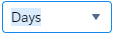 . The Additional Time Zone field is displayed.
. The Additional Time Zone field is displayed. - Select a time zone from the Additional Time Zone picklist. This time zone is displayed below the primary time zone in the Gantt chart.
You can now create and schedule tasks as normal, but see them across both time zones.
Comparing Task Times in Other Time Zones
When you select a project task and open Task Editor  , you can compare the selected project task's start and end times in multiple time zones. This enables you to schedule tasks for resources in other time zones.
, you can compare the selected project task's start and end times in multiple time zones. This enables you to schedule tasks for resources in other time zones.
In the General tab's Time Zone Comparison panel, select one or more time zones from the picklist. The times shown are read-only but will change if you edit the times for the selected task.
 SECTIONS
SECTIONS